CONFIGURE BIOS SET UP
Most people forget to check their BIOS setting. Bios is very crucial and it's a basic control panel for every
After you switch on your computer, your system will do POST (power on Self Test).
hardware components.
On several brand, the post screen could show or hide Manufacturer's Logo.
1. Turn on, press F2/Del/F12 (see your User's Guide / your Post Screen)
2. Make sure you set the BOOT PRIORITY to Hard Drive/Disk on top (First Boot / First Device)
Second : Cd/DVD Drive (Optical Drive)
Third : Floppy / USB, etc.
This is to shorten time The BIOS to configure and search device - Hard Drive will be load first as it is on the top/first list.
3. Some times if you want to re-install windows O/S, then switch the BOOT Priority to Optical Drive on top.
It's tell the Bios to Load OS from your CD, not from Hard Drive.
There are several Bios Manufacturers like Phoenix Bios and Award Bios commonly.
4. Turn Off your LAN / Boot from LAN only if you sure you don't need it.
5. Save and exit. Basically press F10 and press Yes (Y).
6. The important thing is to Check Bios Update from your Manufacturer Site.
Done.
You can measure with Stopwatch if you want, before and after the change.
It saves 1 to 3 seconds, depends on your hardware & manufacturer.
By SG.
Oct 30, 2008
Oct 28, 2008
FASTER Shutdown & Annoying SERVICE
Slice your Shutdown Timer with this tips.
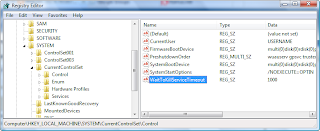
Windows XP/Vista
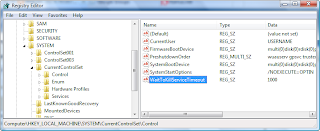
1. Goto RUN, type Regedit
2. GoTo
HKEY_LOCAL_MACHINE\SYSTEM\CurrentControlSet\Control
3. On the right window, double click the key WaitToKillServiceTimeout
4. Edit String window will open, fill 1000 as a value.
Enter, close Regedit.
5. Restart Windows.
You will Notice that your windows shutdown more faster than before.
By SG.
Subscribe to:
Posts (Atom)
